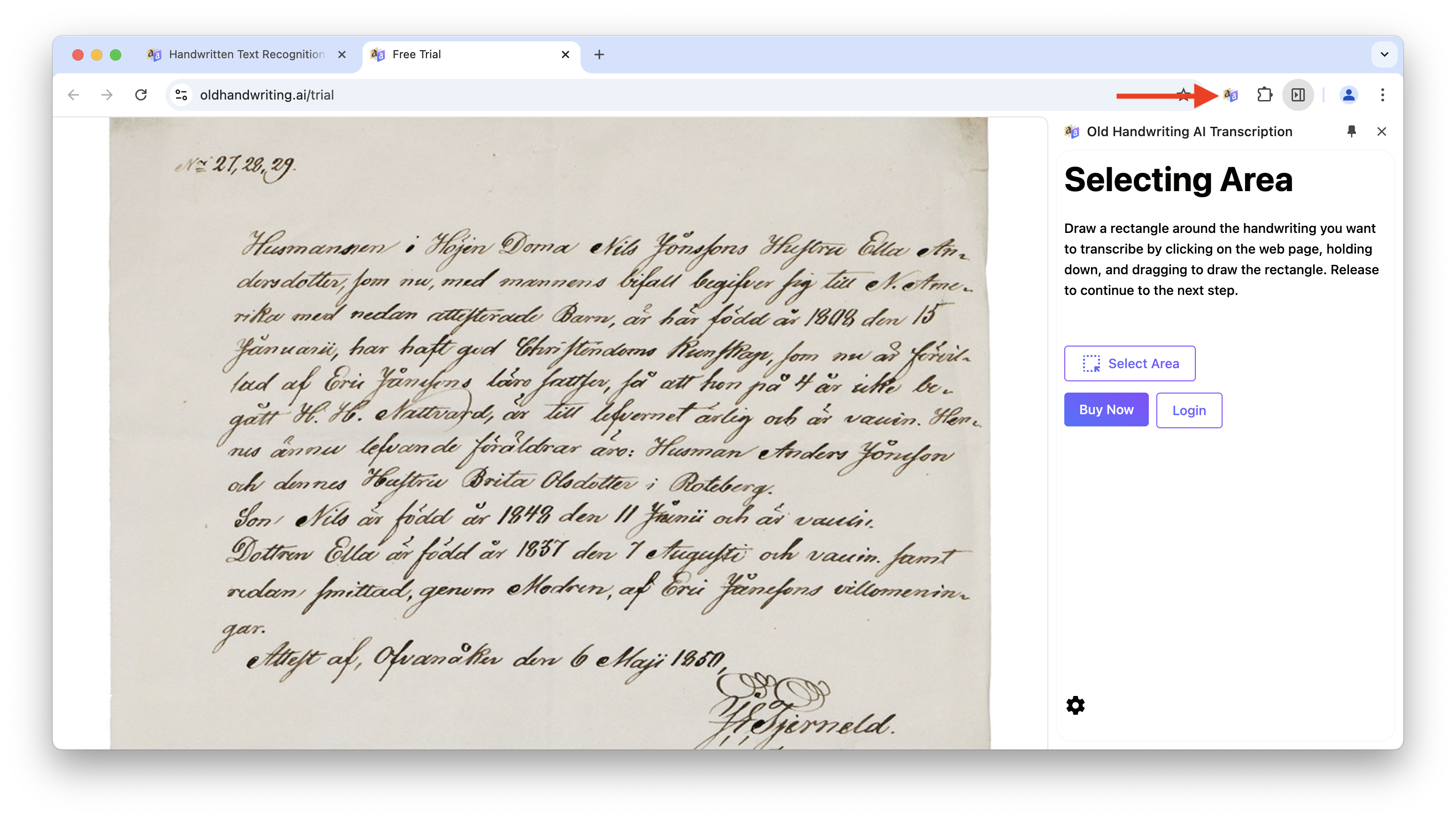Mar 03, 2025
 338
338
You can install the Old Handwriting AI Transcription browser extension directly from the Chrome Web Store by following these steps:
- Open the Google Chrome or Microsoft Edge browser on your computer.
- Use this link to go directly to the correct extension in the Chrome Web Store. Or search for "OldHandwriting" in the search bar.
- On the Old Handwriting AI Transcription extension page, click the "Add to Chrome" button in the upper right corner. (In Edge the button is labeled "Get".)

- A confirmation dialog will appear showing what permissions the extension requires. If you agree, click "Add extension" to continue.

- Chrome will download and install the extension. You'll see a notification that the extension has been added.

- Click the puzzle piece icon in the browser toolbar to see all your extensions. Then click the pin icon next to the Old Handwriting extension to make it visible in the toolbar.

Once installed, you'll see the Old Handwriting extension icon in your browser toolbar. Click it anytime you encounter handwritten text in an image on a webpage.